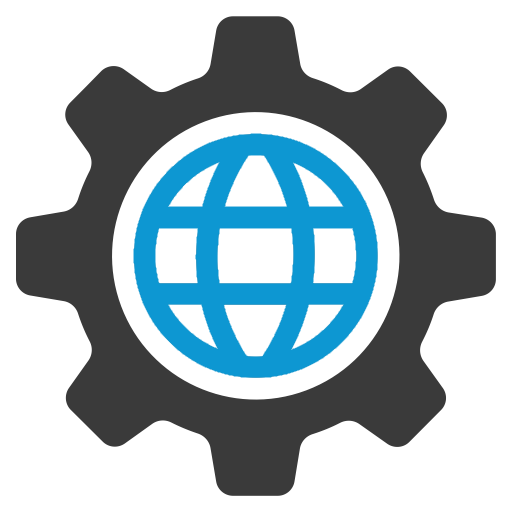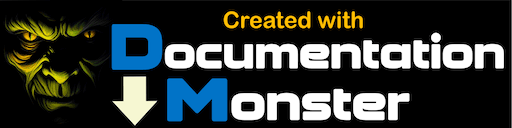West WindClient Tools
West WindClient Tools
These tools provide the basic functionality for client applications that want to extend the functionality of Visual FoxPro applications to the Internet.
This product is distributed as shareware and must be registered if used for production code. If you received wwIPStuff as part of West Wind Web Connection your copy if wwIPStuff is registered as part of the Web Connection package.
West Wind IP Tools is designed for Visual FoxPro 8.0 or later and will not work with earlier versions.
Features
- Full featured SMTP Email client in wwSmtp
- Support for Email TLS/SSL, Authentication, Attachments
- Full featured HTTP client in wwHttp to access Web content
- All HTTP verb operations, upload files, post JSON and XML
- Synchronous and asynchronous operation for HTTP and Email
- Full Featured FTP and FTPS client in wwFtpClient
- Full Features SFTP Client in wwSFtpClient
- Upload/download/list/delete files, authenticated access
- Minimal Socket library in wwSocket
- HTTP SQL access over the Web (requires Fox Web backend) to VFP, ODBC data.
- A client socket class that allows you to communicate with servers using WinSock.
- Domain name lookup and reverse lookup.
- Simple one function Zip methods
- Fast C based URLEncoding and URLDecoding routines.
Samples
Please take a look at the QuickStart samples in the documentation as well as the examples in the .\wwipstuf_samples\ folder.